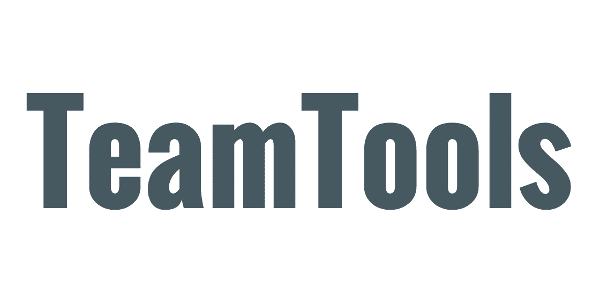TeamTools by default uses Gmail pictures for user photos. This is the picture that you see whenever you roll over a name in your Gmail inbox, Contacts, or Chat list.
To change your Gmail picture, to to Settings in Gmail and navigate to the “My picture” section. Make sure to choose “Visible to everyone,” or this photo will not appear in TeamTools. Your Google Apps administrator can also change user pictures.
If a user does not have a Gmail picture, or did not choose “Visible to everyone,” then TeamTools looks to see if the user has a profile photo in Google+ (also called a “Google Profile picture”), and if so uses this photo.
Note that Gmail pictures are only visible if your browser is logged into Google in the same domain. So for example if you open TeamTools in a Google Chrome Incognito window, you will not be able to see user photos.